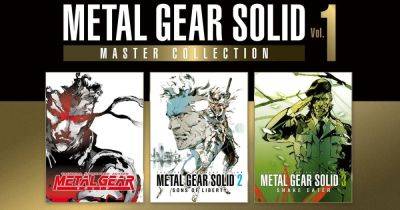How to install Windows on a Steam Deck
Windows 11 and Windows 10 work on the Steam Deck with official Vale drivers, too. It's not as simple as hitting a download button, though. In this guide, we're going to show you how to install Windows on the Steam Deck, both to the internal solid-state drive (SSD) and from a microSD card.
Difficulty
ModerateDuration
15 minutesWhat You Need
UHS-1 microSD card with at least 32GB of space
USB thumb drive with at least 32GB of space
A USB-C hub with a spare USB port
A spare Windows PC
Keyboard and mouse (optional)
Windows 11 license
Windows isn't perfect on the Steam Deck, but installing the OS (or booting from it with a microSD card) can help turn the Steam Deck into a laptop replacement. We're going to show you how to do a full installation to the SSD, as well as how to boot to Windows from a microSD card. The latter will keep the original SteamOS install intact.
Before diving in, keep in mind that Windows 11 isn't technically supported on the Steam Deck. Windows 11 requires TPM, and the Steam Deck doesn't have that enabled. You can still install Windows 11 with the instructions below, but you may not receive Windows updates.
Don't fancy going through all these steps? Why not to try the Asus ROG Ally instead. It has native Windows 11 support, and it's faster, too.
Boot from a microSD card or USB drive
Before actually installing Windows on the Steam Deck, I recommend you boot from a microSD card or USB drive first. This is completely reversible, so you can try out Windows without erasing anything on your Steam Deck. Windows isn't perfect on the Steam Deck, and reinstalling SteamOS is a big task on its own.
I'm using a microSD card, but any UHS-1 microSD card (check the label) or USB 3.0 drive with at least 32GB of storage will work. The Steam Deck supports Windows 10 and Windows 11, and the process is the same regardless of which OS you use. I'm using Windows 10 here.
Step 1: Head to Microsoft's website and download the Windows 10 media creation tool. If you