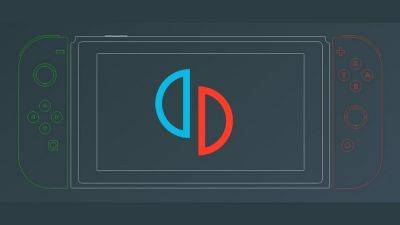How to connect a Nintendo Switch Pro controller to a PC
One reason that so many gamers appreciate the Nintendo Switch is that its Bluetooth technology easily hooks up and connects to nearby PCs. You can connect Switch Pro and Joycon controllers to your PC if you have them.
Difficulty
EasyDuration
5 minutesWhat You Need
Nintendo Switch
Windows or Mac computer
It takes a bit more elbow grease to get it working with all your games when compared to connecting an Xbox controller, but it’s a great option if you already own a Switch. Before you connect your Nintendo Switch controller to your laptop or another Android device, you should make sure that you’ve got a Bluetooth receiver and that both objects are relatively close together. Once that’s squared away, here’s how to get connected.
How to connect a Switch Pro Controller to PC using Steam
The Steam client now officially supports the Switch Pro Controller, with it previously only being available in the beta client. This gives you the ability to use it with all of your PC games and even remap its buttons, should you see fit.
Step 1: Head to the Controller Settings menu in Steam. From here, you can check support for the Switch Pro Controller and enable the Use Nintendo Button Layout option, which changes all your games’ button prompts to match the Pro Controller. If you leave this unchecked, the A/B and X/Y buttons will be swapped, like they are on the Xbox One.
Step 2: Next, plug in your Switch Pro Controller with a USB cable, and you’ll be asked to register it as well as calibrate the built-in gyro sensor for motion control in certain games.
Related- Can you play the Nintendo Switch Lite on a TV?
- How to factory reset a Nintendo Switch (and Switch OLED)
- More than 80 Nintendo Switch games are discounted this weekend
Step 3: Once you’ve done that, select Controller Configuration, and you can set the function of every button and stick on the controller, make preset configurations for certain games, or choose a community member’s own configuration by pressing the X butt