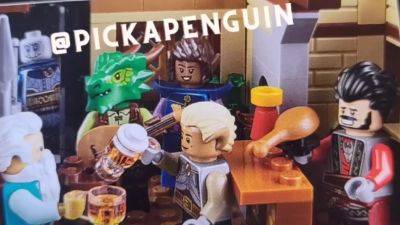This Workaround Allows You to Clear RAM on Any iPhone Running iOS 17 to Boost Performance
Apple introduced the iOS 17 update last year alongside the release of the new iPhone 15 lineup. The latest firmware from Apple brings a plethora of front-facing additions to the new and older iPhone models. However, you might have noticed that your device has slowed down after updating to the latest iOS 17 firmware. Well, you can always make it faster by clearing the RAM on your iPhone.
How to clear RAM on your iPhone running iOS 17 to boost performance
Apple does not give users a clear-cut feature that would clear the RAM of your iPhone. You might sometimes feel stuck as some errors are clogging the actual performance of your device. If your iPhone is facing slow and sluggish behavior, you might want to clear the RAM to remove errors and issues. For your ease, we have listed a series of instructions below, which will allow you to clear RAM on your iPhone with ease.
Related Story How to Search Messages on WhatsApp by Date
Step 1: The first thing that you have to do is head over to Settings > Accessibility > Touch.
Step 2: Select Assistive Touch and then toggle on AssistiveTouch.
(You can also enable AssistiveTouch by requesting Siri).
Step 3: Once you do that, head over to Settings > General > Shut Down.
(You can also shut down your iPhone by pressing and holding down the Side Button and either Volume Buttons.
Step 4: Tap on the AssistiveTouch Button to reveal the options.
Step 5: Finally, tap and hold the virtual Home Button until the iPhone's screen flashes and returns to the Lock screen.
Step 6: Enter the password when prompted.
This is all you have to do to clear the RAM on your iPhone. After you unlock your device, you will notice that all the apps in the App Switcher will reload. This is a sign that the RAM on your iPhone has been cleared. The process is fairly simple and does not require the use of any third-party app. However, it would be much easier if Apple provided a proper feature to clear the RAM on your iPhone.
Note that this is a workaround and not an