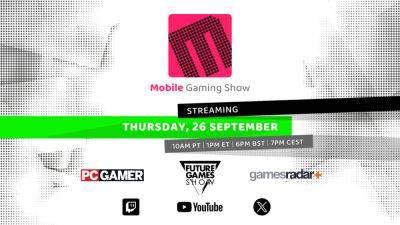How to sync a PS5 controller to your PS5
Whether you're going with the default DualSense controller, the Dualsense Edge — which is one of our favorite PS5 controllers — or a third-party controller, you'll need to connect your PS5 controller to play the best PS5 games. It's not a difficult process, but if you aren't aware of the ins and outs of it, it is reasonable to have trouble.
This guide specifically covers connecting your PS5 controller to your PS5, a process known as 'syncing'. Previously, we've covered connecting your PS5 controller to PC and even how to update PS5 controllers from PC, if you're strictly a computer gamer who uses a PS5 controller for that purpose. Naturally, we've also gone over syncing a PS4 controller, just in case you're lost in the wrong gaming generation.
Difficulty
EasyDuration
5 minutesHow to connect a PS5 controller to a PS5
Out of the box, the PS5 comes with one DualSense controller and a USB-C to USB-A cable for charging. You can use these steps with those or any compatible alternative.
Step 1: Turn on the system and plug the standard USB end of your charge cable into the front or back of the console.
Step 2: Plug the other end of the cable — the smaller USB-C end — into the PS5 controller. If you are using a DualSense controller, you'll find what you're looking for at the top.
Related- How to put your PS5 in Rest Mode
- How to start The Dark Horizon DLC in Remnant 2
- When is Stardew Valley 1.6 coming to consoles? Switch, PS5, Xbox, more
Step 3: Press the PS button on the controller, located just below the speaker on the face of the DualSense.
Step 4: The controller should blink for a few moments and then light up on the front, indicating it has been powered on. Eventually, the lights on the controller will turn blue, meaning it has been synced to the system correctly.
You're now free to unplug the cable and use your PS5 controller wirelessly. Just note that you will need to utilize that cable (or a charging dock) to charge your DualSense controller periodically. Also