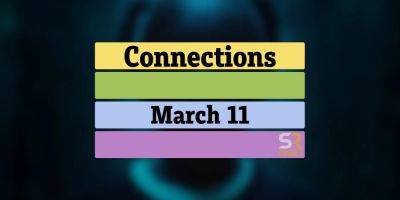How to connect AirPods to PS5
If you've got a pair of AirPods that you use for all of your Apple products, you may have wondered whether or not they can be synced up and used with other non-Apple devices in your home. In particular, you may want to use them as a replacement for gaming headphones on your gaming consoles, such as the PlayStation 5. While you can't directly pair the AirPods with the PS5, however, you can pair them with a smart TV to allow you to use them on the console. Here's how to make that happen.
Difficulty
EasyDuration
5 minutesWhat You Need
AirPods
Smart TV with Bluetooth
How to connect AirPods to a smart TV
When you're ready to pair your AirPods to a smart TV using Bluetooth, follow the steps below.
Step 1: Enter the settings menu on your smart TV and navigate to the Bluetooth section.
Step 2: Press and hold the Pairing button on the AirPods case and wait for them to appear in the list of devices, then connect them.
Related- PlayStation Portal restocks — Can you buy the console today?
- How to fix joystick drift on a PS5 controller
- PC compatibility for the PlayStation VR2 is being tested by Sony
Step 3: This should automatically change the output to headphones, but if not, navigate to your smart TV's audio settings and enable headphones as the output. You should now be able to use the AirPods to hear any input that would normally come from your smart TV's speakers, including from your PS5.
If you're OK with spending a bit of extra money and want to avoid having to connect your AirPods to your smart TV, you can also purchase Bluetooth adapters that will allow you to connect your AirPods directly to your PS5. Such adapters are also necessary to use the AirPods as a microphone for your PS5, as connecting them to the smart TV will not enable that feature.